What’s new
Save valuable intelligence you find across Flashpoint Cyber Threat Intelligence with our newest feature – Bookmarks. It provides a more organized way to save and revisit valuable information gathered from various sources on the platform, including community discussions, IOCs, credentials, and marketplace listings. Bookmarks help you stay on top of your research, streamline your investigations, and create a personalized library of content aligned with your interests and priorities.
Why it matters
When it comes to intelligence, we understand that it can often lead to information overload and difficulties in efficiently tracking and revisiting valuable information. By organizing scattered information and allowing users to store and easily access specific content relevant to their work or interests, Bookmarks provide a more structured and precise user experience. With the ability to add tags and keywords, Bookmarks enable the creation of a well-organized knowledge base, simplifying content management, enhancing investigations, and saving users valuable time and effort when navigating the vast landscape of cyber threat intelligence.
- Stay organized: Save posts, pages, and other resources that support your work and access them from your personal library.
- Enhance your investigations: Tag your bookmarks with relevant keywords or case names to create a structured knowledge base for your ongoing research.
- Boost your productivity: Easily revisit your key discoveries without the need for extensive searching, saving you time and effort.
How it works
Bookmarks can be applied to search results, posts, images, intelligence reports, actor profiles, and anywhere a bookmark icon is present in the Ignite platform.
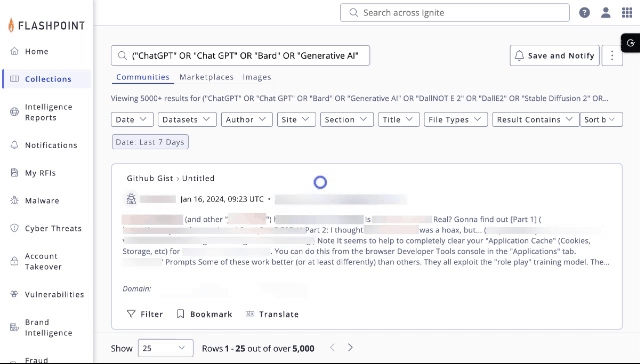
- Discover valuable content: Explore communities, intelligence reports, marketplace listings, and more.
- Mark your finds: Click the Bookmark icon on any page or search results that catch your attention.
- Organize and recall: Add descriptive names to relevant tags for easy retrieval later.
- Access your Bookmarks: Find all of your saved content under the “Bookmarks” section in your profile menu.

